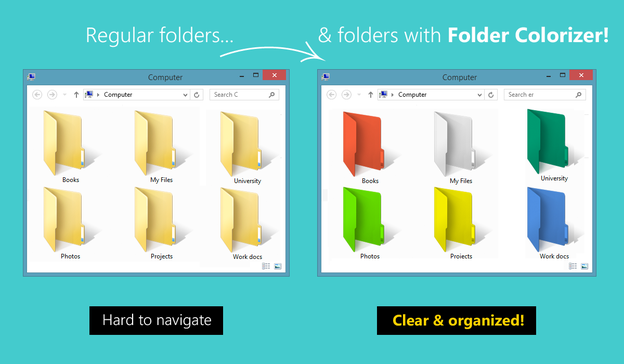
Folder Colorizer is a nice and simple tool that allows you to customize your folder colors in order to make them clean and organized. Well you do not need to anything else then just right clicking it and choose Colorize and choosing a nice color according to your wish. There are some preset colors that looks good but if you still need some more colors according to your choice then you can choose them from the color palate available. Now this tool is just 1.43 MB in size so that won't much space on your system and even does not consume much ram.
So now this tool is absolutely free by the creative team called Softorino so you do not need any kind of key or license to activate this product but just a free activation is required and that needs you to enter your email and subscribe to their newsletter updates, that it doing that would allow you to get this tool absolutely for free.
How to Change Folder Color's in Windows
Well now if you thinking how this little works, well you just need to download this tool from the creators official website link on the right. Now after downloading this little tool which is just 1.43 MB you need to install it on your computer. Now after installing this little you will be promoted to enter your email address in order to make free activation so do that its for free. Now after its done you activation will be completed and you will be eligible to use tool free for lifetime.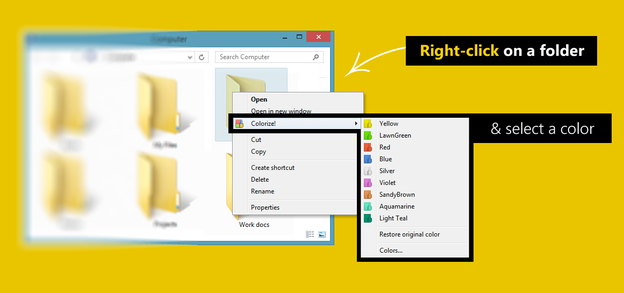
Now after stuff is installed and activated you need to right click on any folder that you want to colorize, now just choose Colorize > any good color, like in the above image. So now your folder will get that new color of your choice, so this looks just awesome, so now when this tool looks useful, well @ times you need to make a nice organized computer this tool come in really handy.
So guys this ends our another good and useful tutorial for the really geeks and freaks, well if you find this tutorial awesome and this tool awesome too then do share this post with all your friends by liking & giving +1 below.
Fixing Few Errors Occurring in Windows
So now many users commented on this post that they are getting errors like its not working after 1 folder is colorized or so, well I have found an easy fix, you can say it a fix but its just a little trick, just open Task Manager and shift to Processes tab, now search for Folder Colorizer and click on it and press End Process.
Now once again try colorizing other folders it will work, but then it will stop again so repeat the above process until all your folders are colorized, that's it.

No comments:
Post a Comment