Come-on guys cheer up Windows 10 is going to be released in 2015 but itstechnical preview is up officially by Microsoft and its available for free to download. Well the problem people usually face is that some of them do not have a CD/DVD reader or writer hence they face problems installing windows on their system.
Well today I will be showing you how you can easily install windows from USB, yes now you do not need to burn any CD/DVD but straight away you can install windows using any USB drive, the best part its GREEN and after your windows installation is completed you can format the USB drive again and then refill it up with your own personal stuff, maybe some Beatles Music would be your first choice.
Also check out: How to Boot Multiple Operating Systems from Single USB
So now earlier Microsoft provided a USB tool for windows 7 that could be used to install windows from USB and till now there is not official tool released, but its been checked that that tool works great, so we will be suing that same tool to install windows 10 from USB drive. So lets get started.
How to Create Bootable USB Drive for Windows
- Download Windows 10 Technical Preview .ISO Files.
- Now you need to download the USB/DVD Download Tool from codeplex its free.
- After you have downloaded the tool, simply insert your USB Drive that you want to use as your windows 10 files holder.
- Now open up the USB/DVD Download Tool and then select the USB Drive, then choose the valid .ISO File.
- Now press Begin copying and it will start creating your Bootable USB Drive.
Installing Windows 10 via USB using RUFUS Tool
Yes this is another tool that I want to mention that can help you in installing your windows 10 using USB, this tool comes with many advanced features that can help you create any .ISO file bootable using USB Drive.- Download the Rufus Tool form their official website.
- Now after downloading this tool you need to open it up and make sure you are having valid Windows 10 .ISO image that you can download using the official media creation tool released by Microsoft.
- Now plug in your blank USB Drive (make sure its size is 4GB+)
- This tool will automatically detect the USB, in case it does not, just select it from drop down menu.
- Now under partition scheme and target it should be: MBR Partition Scheme for BIOS OR UEFU-CSM.
- Next you need to choose ISO Image option from the Create a Bootable Disk option, and then click that CD icon and navigate to your .ISO image and choose your file.
- That’s it now press on Start and your conversion will start and your .ISO image will get pumped in to your USB Drive.
Enjoy installing windows 10 technical preview onto your system. Well if you face any problem do comment below. Peace!

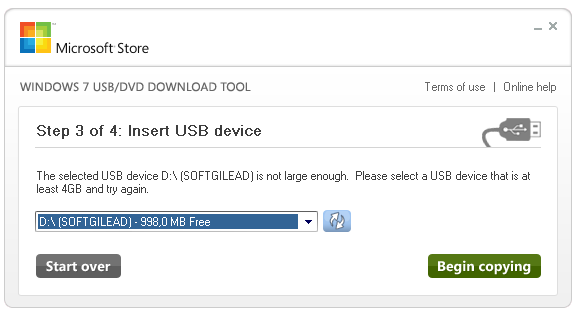
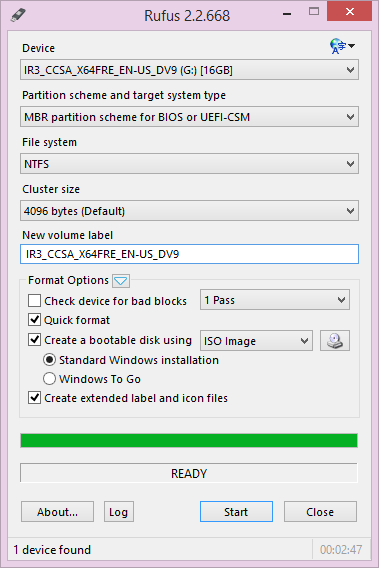
No comments:
Post a Comment